Getting Started¶
Prerequisites¶
You will need to have Code Composer Studio installed along with drivers for any devices you plan to use (offered during installation of CCS)
You’ll also need Python installed on your computer, either 2.7 or 3.6+ (preferred) will work.
Installing¶
Install TIFlash with pip install tiflash.
You can then do a quick test of your installation on the command line running:
tiflash info
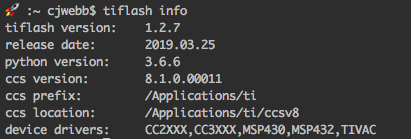
Warning
You should see the path to your Code Composer Studio installation (if not see Custom CCS Install Path)
For more examples of running tiflash please see the Examples page
Custom Configurations¶
Custom CCS Install Path¶
Note
If you have CCS installed in the default directory, TIFlash should work out of box with no additional configurations.
If you installed CCS in a custom location, you’ll need to provide the path of the CCS installation to TIFlash. You can do this one of two ways:
- Option #1
Set an environment variable
CCS_PREFIXto the directory of your installation(s):Example:
If you have a specific version of CCS installed you want to use, set
CCS_PREFIXto the full path of the installation:CCS_PREFIX=/opt/ti/ccsv8If you have multiple CCS versions installed in the same directory, set
CCS_PREFIXto the parent directoryCCS_PREFIX=/opt/ti(TIFlash will automatically choose the latest)Hint
The
CCS_PREFIXenvironment variable option is nice when you have multiple CCS installations because it allows you to still use theccssession arg for choosing a version of CCS to use.tiflash.get_info(ccs="7") # finds ccs version 7 in directory set by CCS_PREFIX tiflash.get_info(ccs="8.1") # finds ccs version 8.1 in directory set by CCS_PREFIX
- Option #2
Pass the full path of the ccs folder as the
ccsargument for every TIFlash command called.Example:
tiflash.get_info(ccs="/opt/ti") # TIFlash will automatically select latest tiflash.get_info(ccs="/opt/ti/ccsv8") # Force TIFlash to use CCSv8